Shortcut Key for Paste Special in Excel (Excel Shortcuts)
In this video tutorial, we’re going to have a look at how to use a shortcut key for Paste Special in Excel. So, here we go!
How to Copy the Data
There are a number of ways thanks to which we can quickly and easily access the Paste Special option in Excel. Here, we’ll have a look at one of the most practical ones.
To copy data in Excel, first we need to select the relevant area. We can select let’s say column G, where we’ve got sales totals for all quarters.
We press the Control key along with C now, to copy the data.
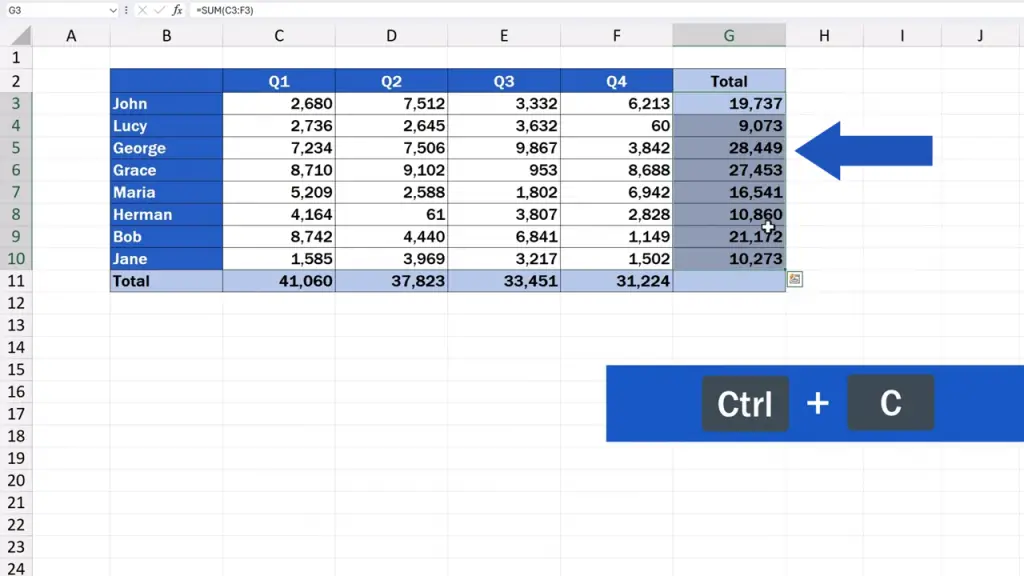
How to Access Paste Special
Next, we need to define where we want to paste the data. Let’s click in cell I3 and now it’s time to use the shortcut key for Paste Special – press and hold down the Alt key and then press the key E followed by S. And that’s it!
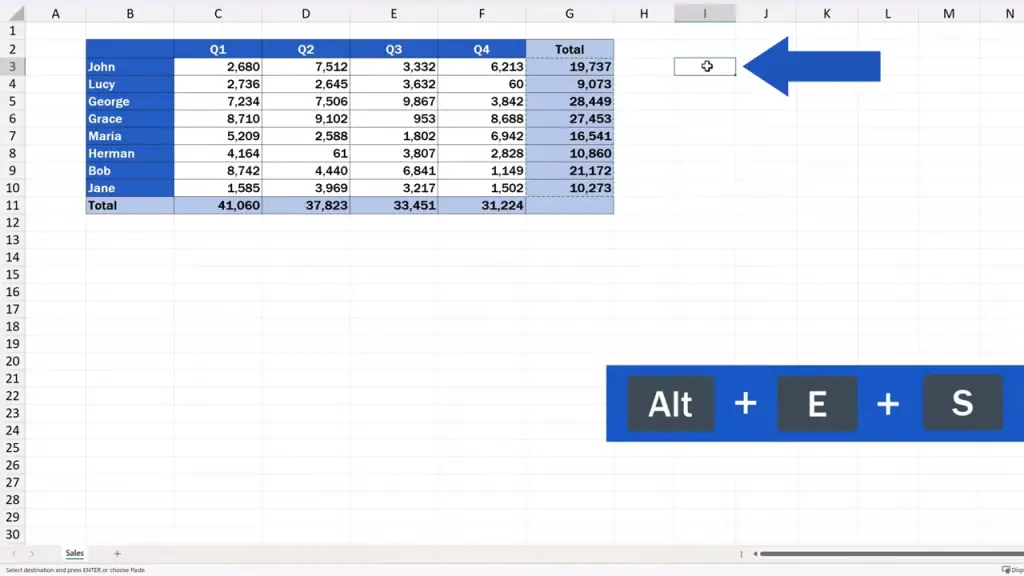
How to Paste Values Only
A window with Paste Special options opens where you can make a choice how you want to paste the copied data in the target cells. We want to paste just values here, so we select ‘Values’, press OK and here we go!
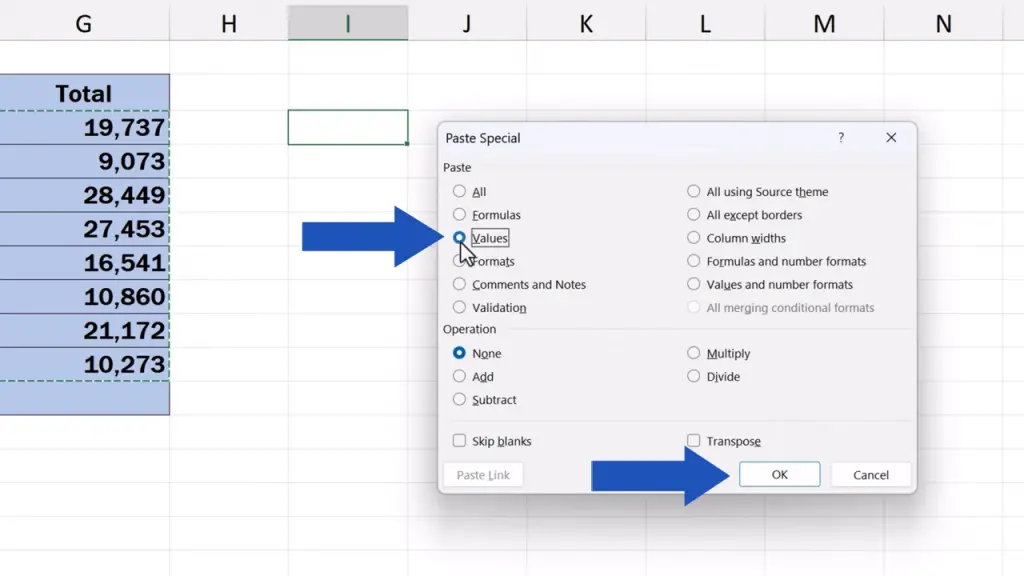
The data values are in their place just as we wanted them to be!
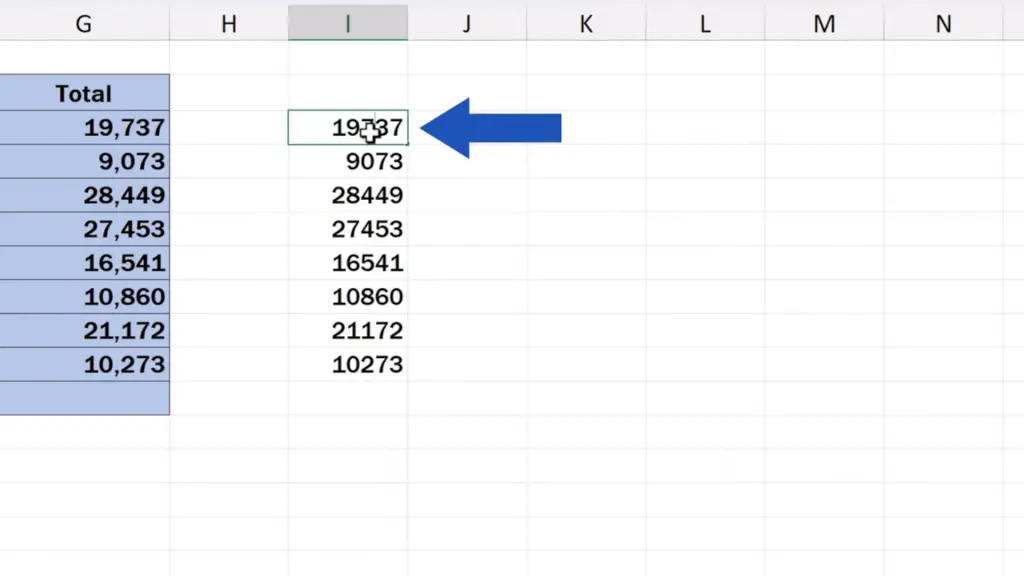
If you’d like to know more about how to copy data in Excel, check out some interesting tips in separate tutorials by EasyClick Academy. The links to the videos are in the description below.
Don’t miss out a great opportunity to learn:
If you found this tutorial helpful, give us a like and watch other tutorials by EasyClick Academy. Learn how to use Excel in a quick and easy way!
Is this your first time on EasyClick? We’ll be more than happy to welcome you in our online community. Hit that Subscribe button and join the EasyClickers!
Thanks for watching and I’ll see you in the next tutorial!





