How to Sum a Column in Excel
This is an Excel tutorial on how to sum values in rows and columns.
Let’s not lose any more time – this is how it’s done!
There are more ways to sum values in cells. The one we’ll present is the easiest and quickest.
See the video tutorial and transcription below:
See this video on YouTube:
https://www.youtube.com/watch?v=CjHQjyWzWd8
Here’s a table with some data on sales of individual people in certain quarters. We’ll use this table to show how the sum works.
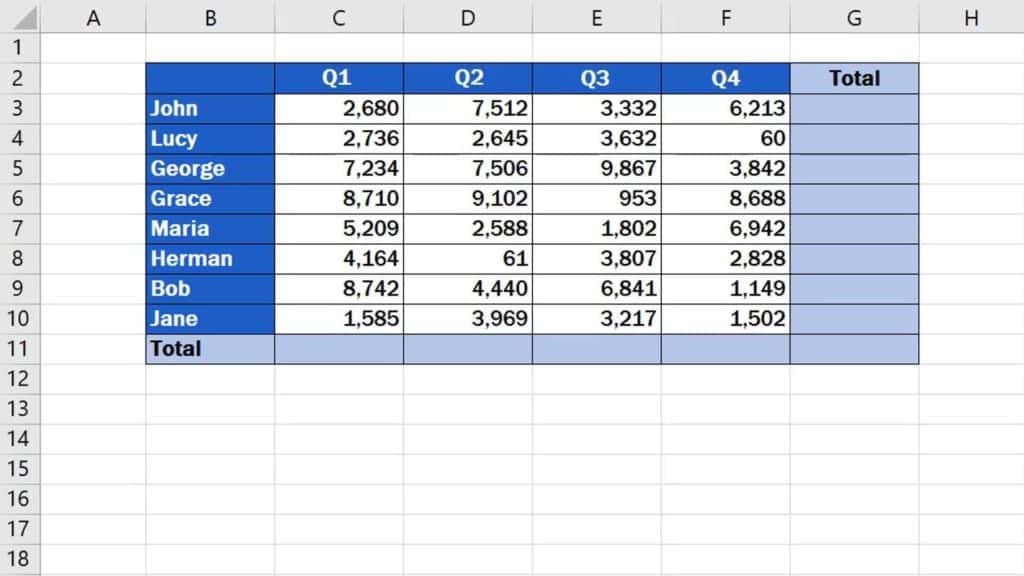
Let’s say we want to total the sales for quarter 1.
We’ll click into the cell C11 where we want to sum the sales. We’ll find ‘Home’ tab, section ‘Editing’ and select ‘AutoSum’.
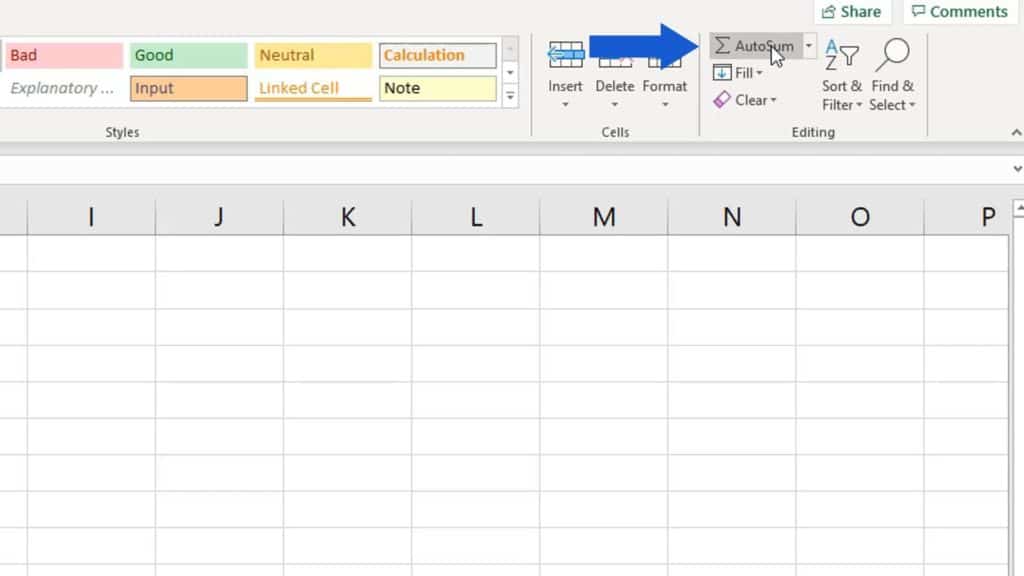
Excel automatically marks the cells which you might want to add up.
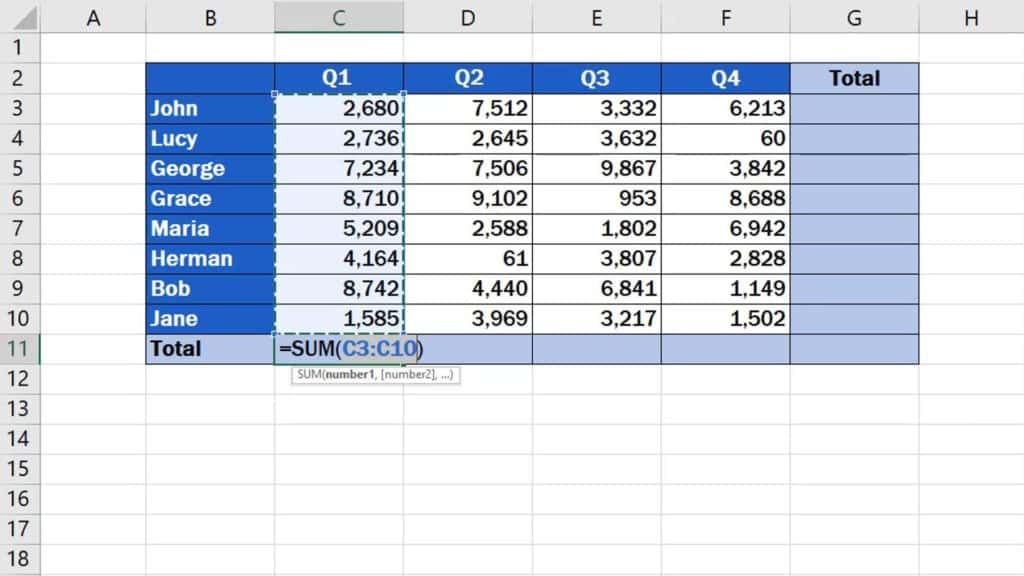
If you need to change the range of these cells, click into the top right corner of the selected group and change the range as needed.
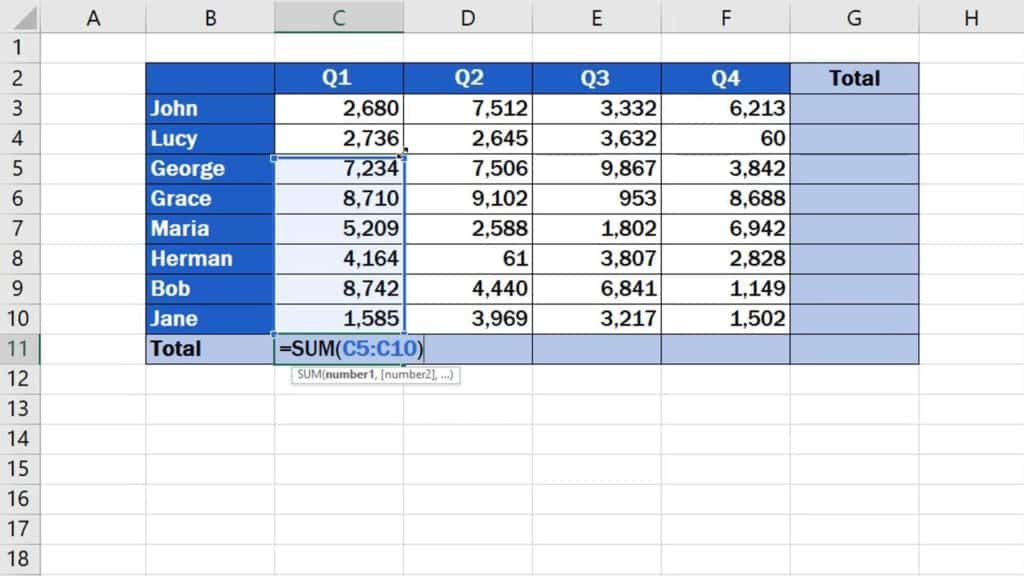
In this case, we want to total all sales, so we’ll leave the marked area as it is – from C3 up to C10, and press ‘Enter’.
And here it is!
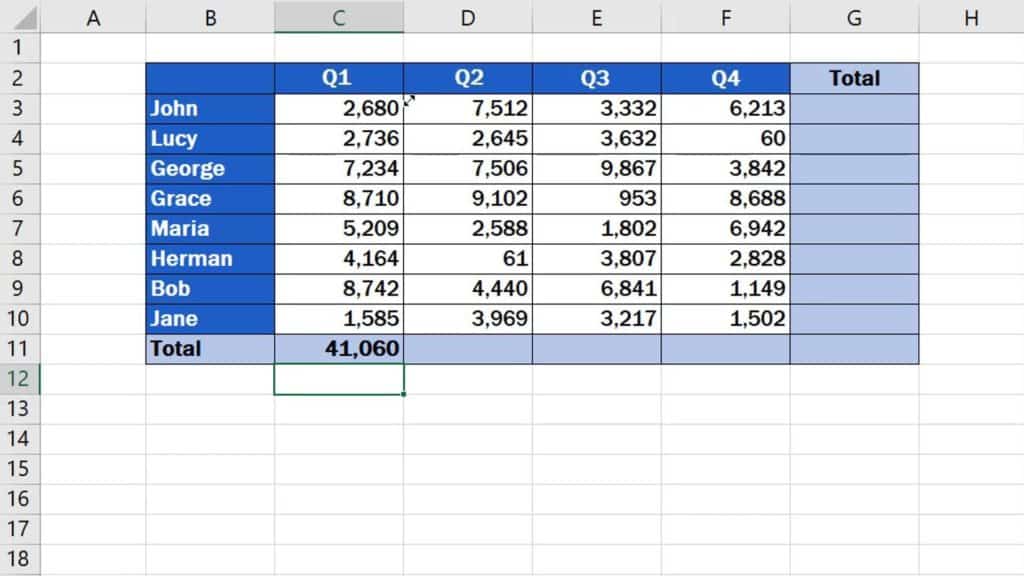
That’s the sum of all sales for quarter 1!
How to Drag the Formula Across the Rest of the Columns
If we want Excel to calculate the sum for the rest of the quarters, we can simply click on the cell where the sum for Q1 has been calculated, hover over the bottom right corner of the cell and drag the formula across the rest of the columns.
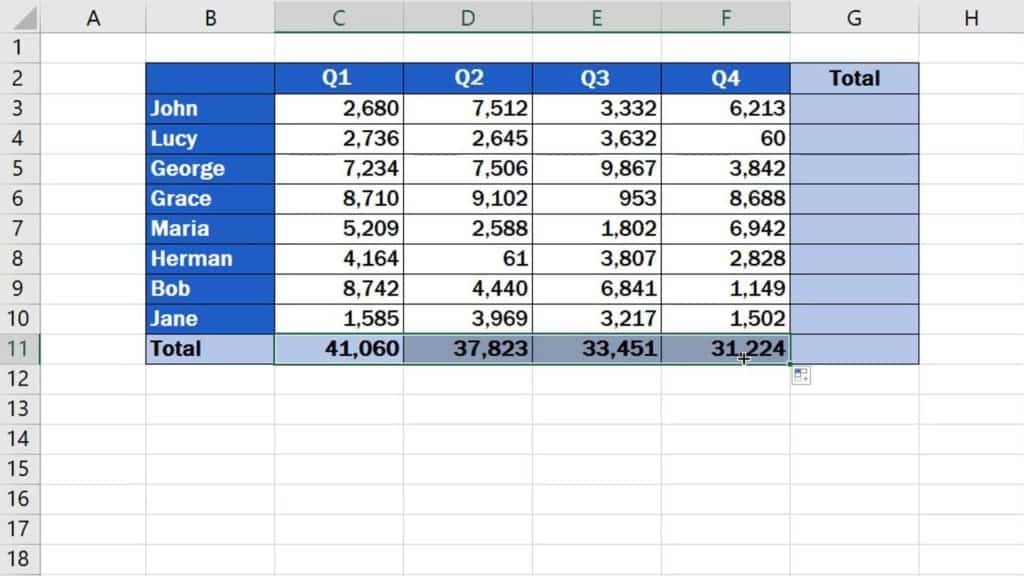
How to Sum a Row in Excel
You can use the same way to add up values in rows, which represent sales of individual people for all quarters. To add up the first row, we’ll click on the cell under the column ‘Total’ and then click on ‘AutoSum’, as you already know.
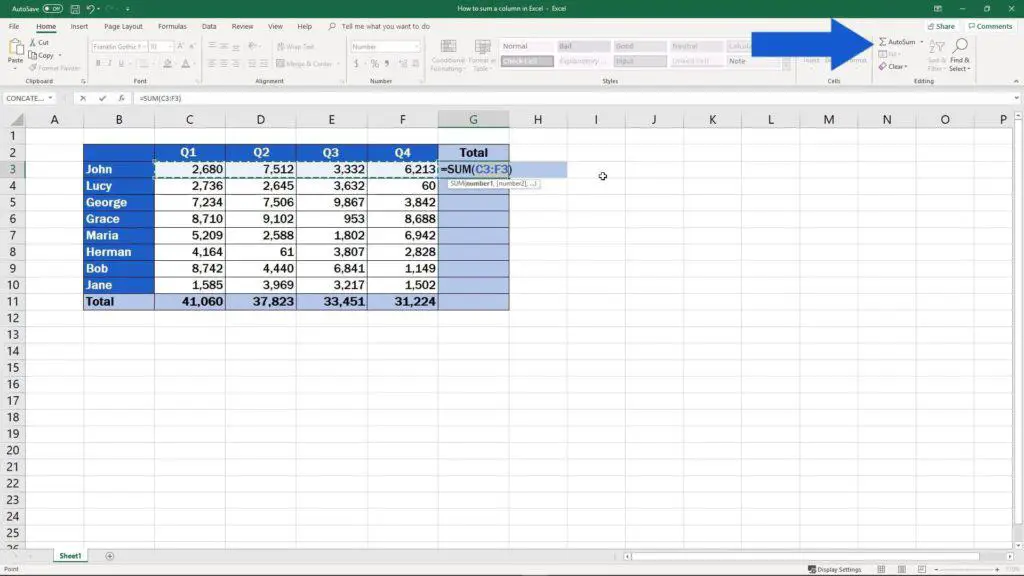
Press ‘Enter’ and copy the formula across the rows that need to be calculated by dragging the bottom left corner of the selected cell down the ‘Total’ column.
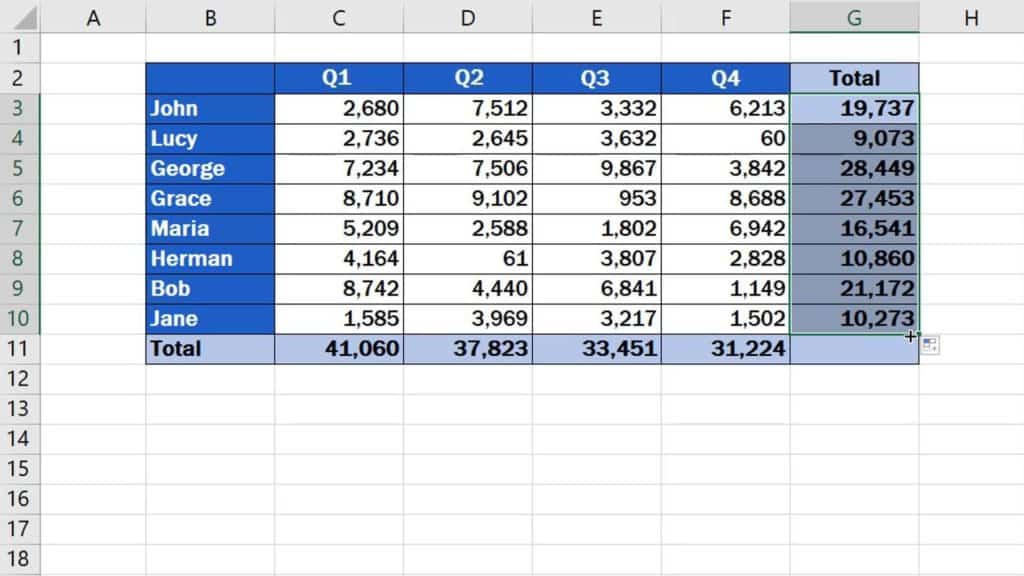
Good job!
Don’t miss out a great opportunity to learn:
- How to Sum Time in Excel
- How to Calculate Hours Worked in Excel
- How to Add Numbers in Excel (Basic way)
If you’ve found this tutorial helpful, like us and subscribe to receive more videos from EasyClick Academy. Look at more tutorials that help you use Excel quick and easy!
See you in the next tutorial!





