How to Show or Hide the Formula Bar in Excel (Quick and Easy)
Let’s have a quick look at how to show or hide the formula bar in Excel in a quick and easy way!
Would you rather watch this tutorial? Click the play button below!
What to Do if the Formula Bar Is Missing in the Excel
If the formula bar is missing in the Excel spreadsheet, click on View tab, then find the group Show and select the Formula Bar option.
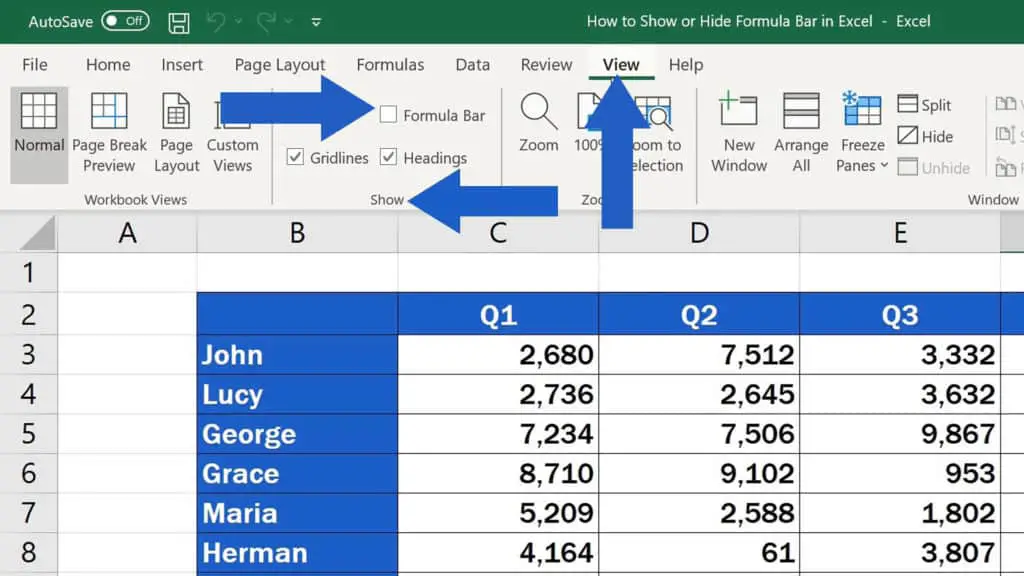
The formula bar appears and you can see all the functions and formulas in cells.
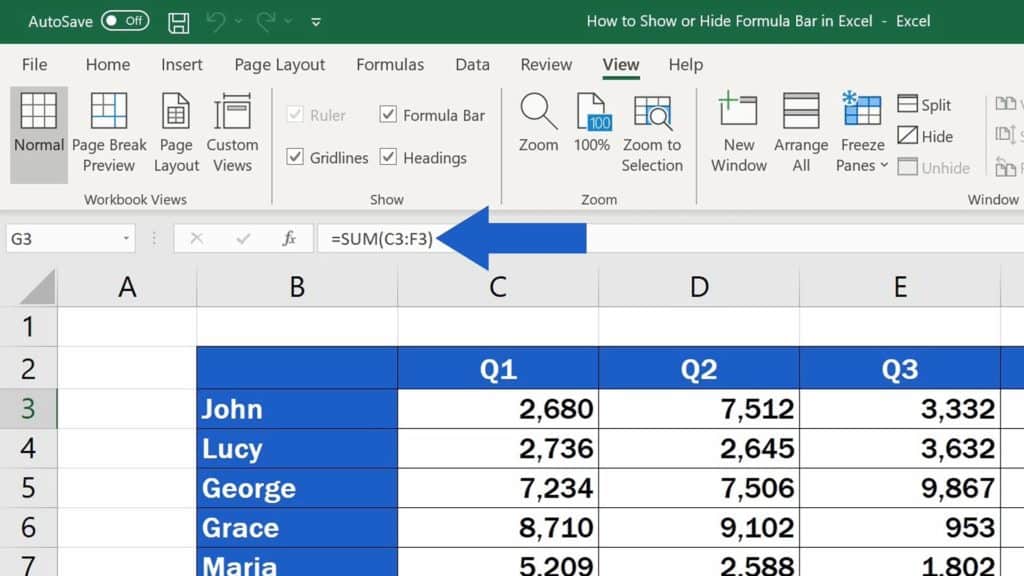
What to Do if You Want to Hide the Formula Bar
If you want to hide the formula bar, simply unselect the option Formula Bar and it’ll no longer be visible. This is a great way to ‘declutter’ the space on the screen and extend the working area in your spreadsheet.
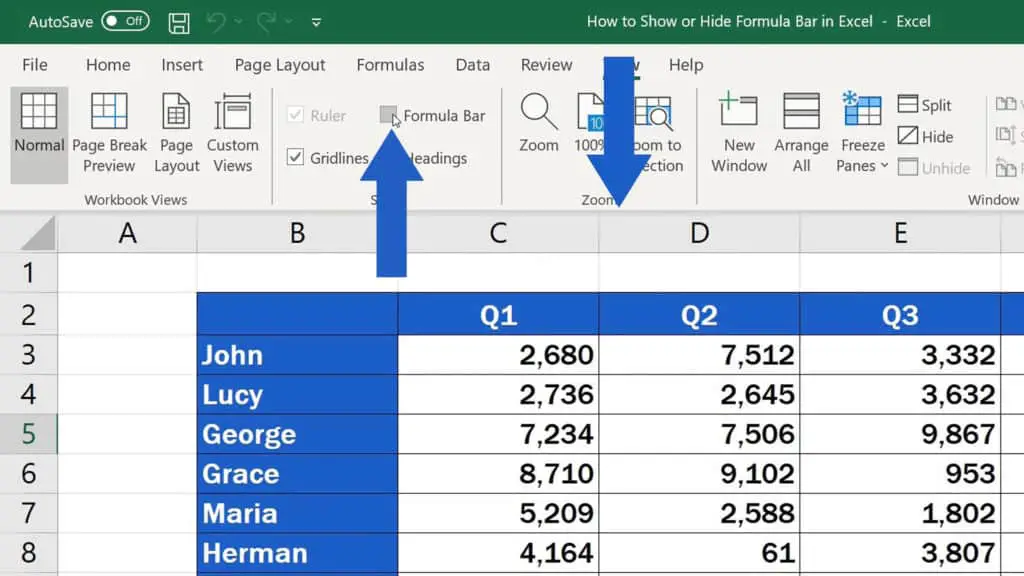
And if you’re curious how to hide or show the ribbon in Excel, to have even more room on your screen to show the content of the spreadsheet, watch the next EasyClick Academy tutorial!
Don’t miss out a great opportunity to learn:
- How to Show or Hide the Ribbon in Excel (Quick and Easy)
- How to Move Columns in Excel (The Easiest Way)
- How to Move Rows in Excel (The Easiest Way)
- How to Delete Columns in Excel
- How to Create a Drop-Down List in Excel
If you found this tutorial helpful, give us a like and watch other video tutorials by EasyClick Academy. Learn how to use Excel in a quick and easy way!
Is this your first time on EasyClick? We’ll be more than happy to welcome you in our online community. Hit that Subscribe button and join the EasyClickers!
Thanks for watching and I’ll see you in the next tutorial!





