How to Move Rows in Excel
To learn how to move rows in Excel may not be that hard. Actually, what you’ll see here, in this tutorial, is the easiest way.
Ready to give it a try?
See the video tutorial and transcription below:
See this video on YouTube:
https://www.youtube.com/watch?v=LtnDTfk2NMs
If you’d like to move a row in Excel, you don’t have to go to all the trouble of copying the row, pasting it in the chosen place and then deleting it from the table.
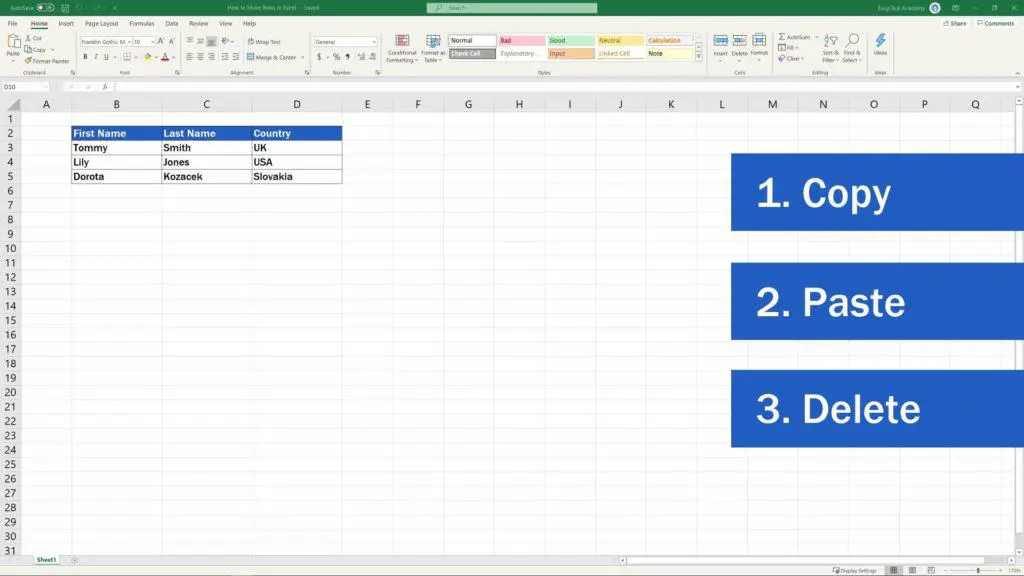
Excel offers a great way how to move rows by following a few simple and quick steps. So, here’s the pro tip!
Select the row you want to move. Here we’ll select the row 3, with Tommy Smith from UK
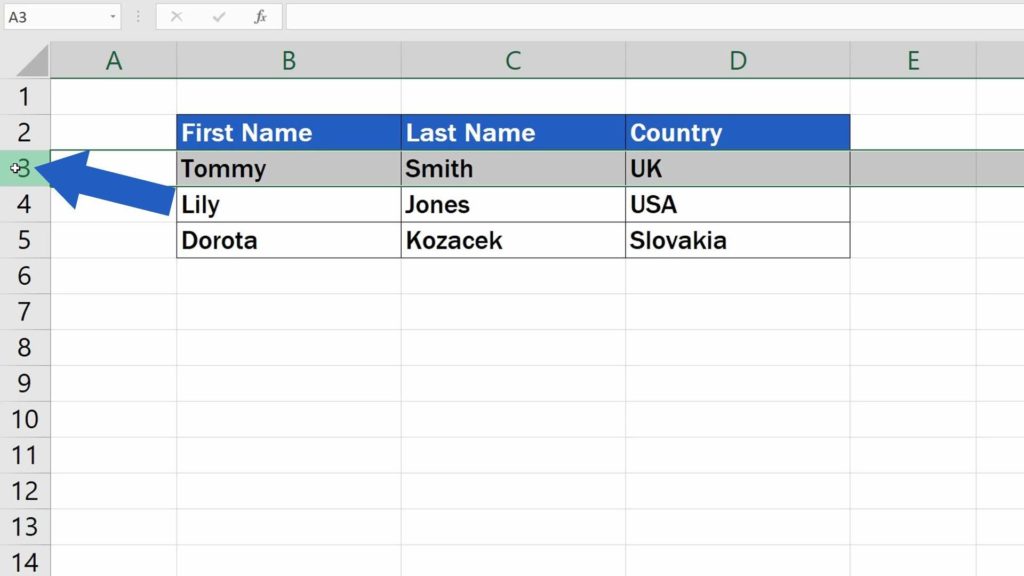
and we’ll move it right under the row 4, with the American Lily Jones.
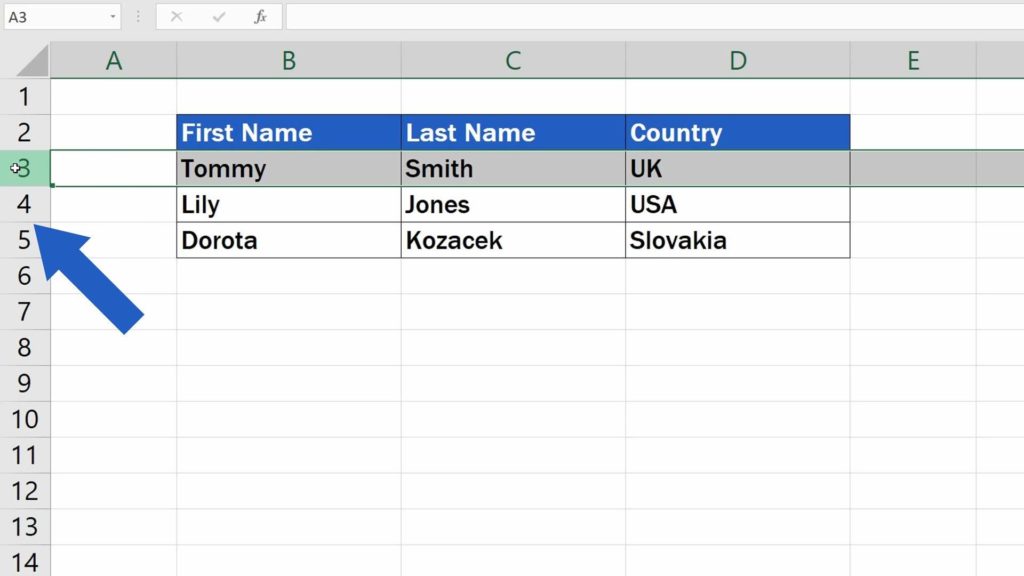
To Move the Selected Row – Press the ‘Shift’ Key,
You can select and move one or more rows at once in a table of any size.
And here comes the trick that does it all! To move the selected row, press the ‘Shift’ key,
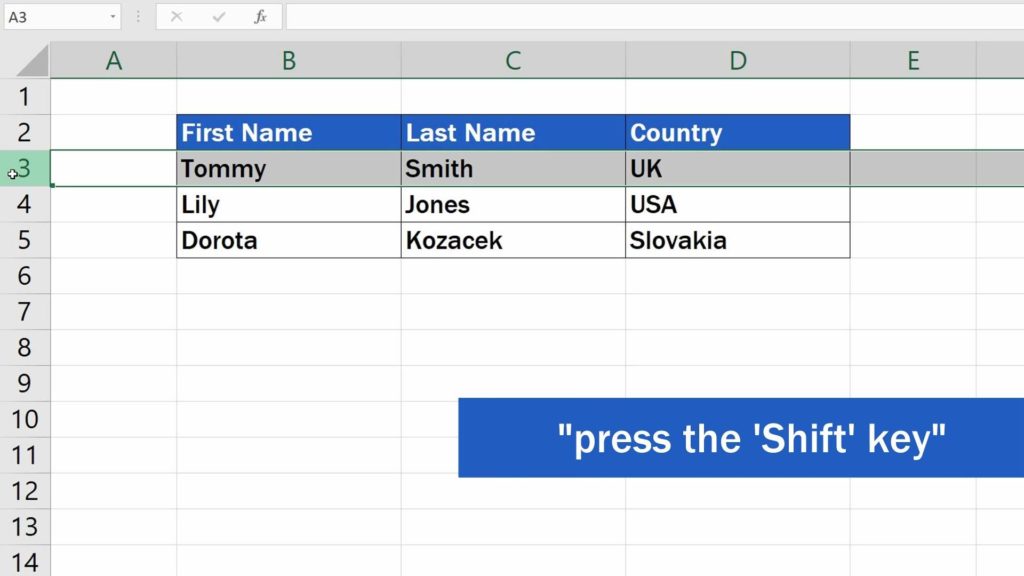
keep it pressed and position the cursor on the row border up or down until you see this cross-arrow pointer.
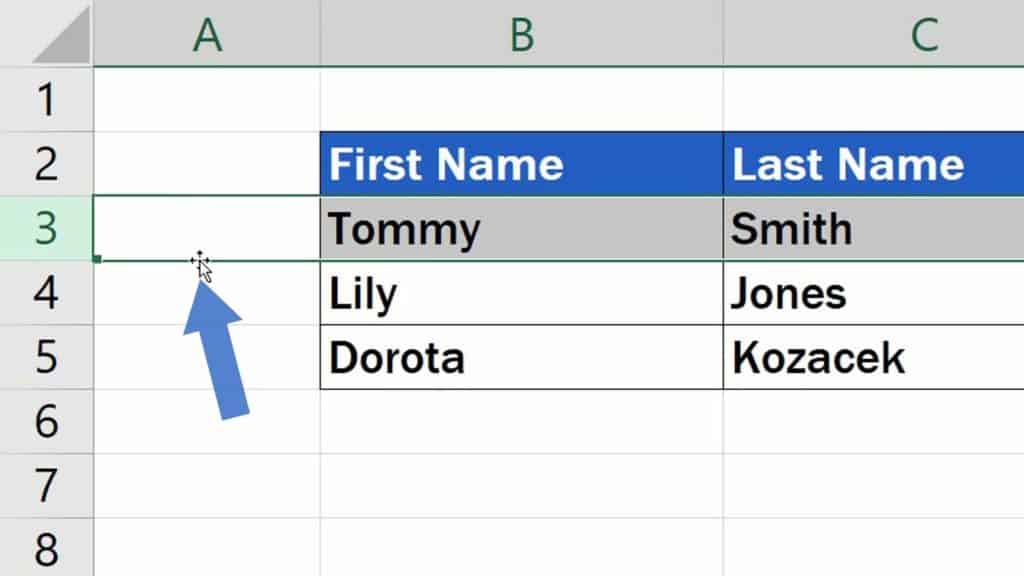
Then use the left mouse button to drag and drop the row right where you need it.
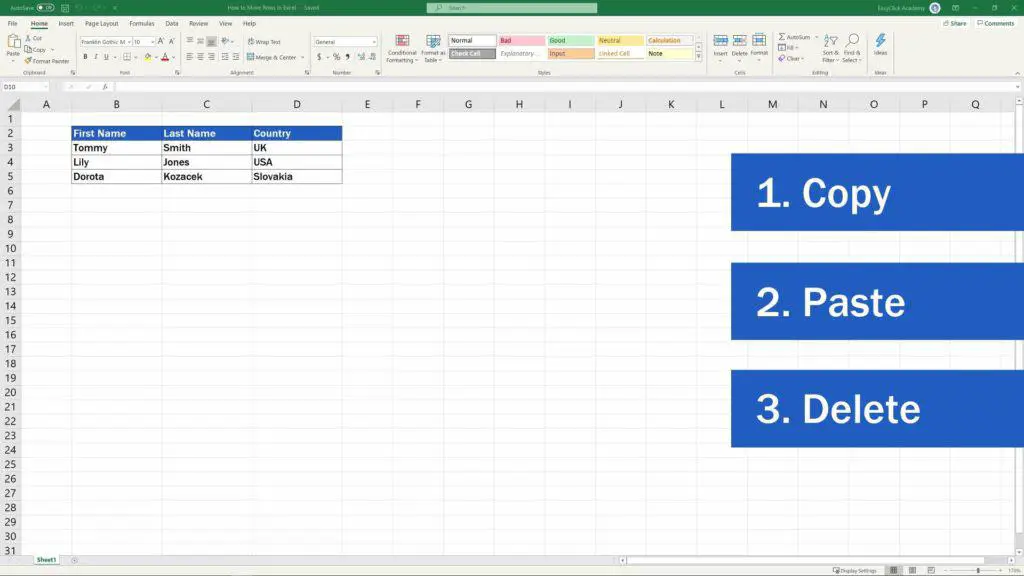
That’s it! Easy, right? You can use the same trick to move columns, too.
And now it’s your turn! What handy time savers do you use in Excel?
Make sure you’ll leave a comment in the section below. Our team will be excited to hear from you!
Don’t miss out a great opportunity to learn:
- How to Move Columns in Excel
- How to Switch Rows and Columns in Excel
- How to Use Color Scales in Excel (Conditional Formatting)
If you found this tutorial helpful, give us a like and watch other video tutorials by EasyClick Academy. Learn how to use Excel in a quick and easy way!
Is this your first time on EasyClick? We’ll be more than happy to welcome you in our online community. Hit that Subscribe button and join the EasyClickers!
Thanks for watching and I’ll see you in the next tutorial!





