How to Jump to Any Excel Sheet in Seconds (Quick Excel Tips)
Today we’ll be talking about how to jump to any Excel sheet in seconds, which comes quite handy, especially with larger numbers of sheets. Thanks to this little trick, you’ll be able to navigate to any Excel sheet super fast.
Keep watching and learn how to do that!
If you’re working with a lot of Excel sheets, clicking through them to get to another one using the arrows in the bottom left-hand corner of the screen can be annoying. It can take a lot of time to get to the sheet you need. Especially if there’s a huge number of sheets in the workbook.
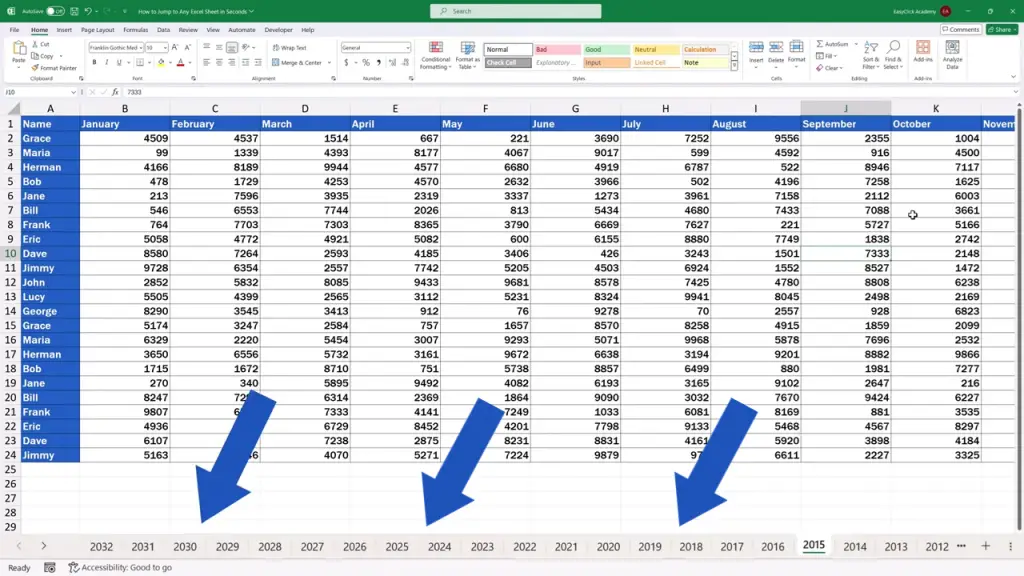
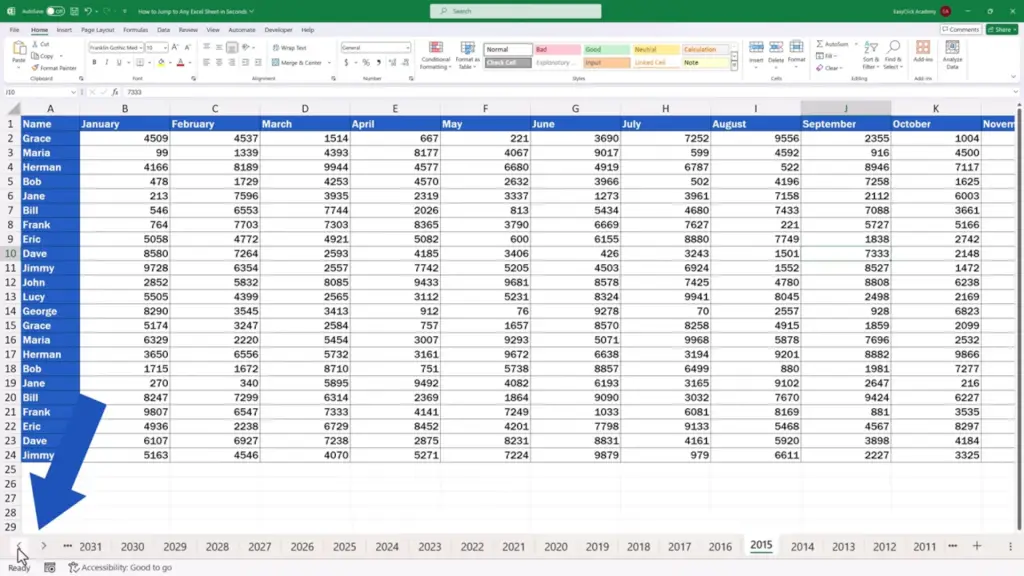
How to Access the Hidden Excel Sheet Menu
However, there’s a great, super practical way to click through any sheet within a split second.
Set the cursor in between the arrows in the bottom left-hand corner of the screen and click on the right mouse button.
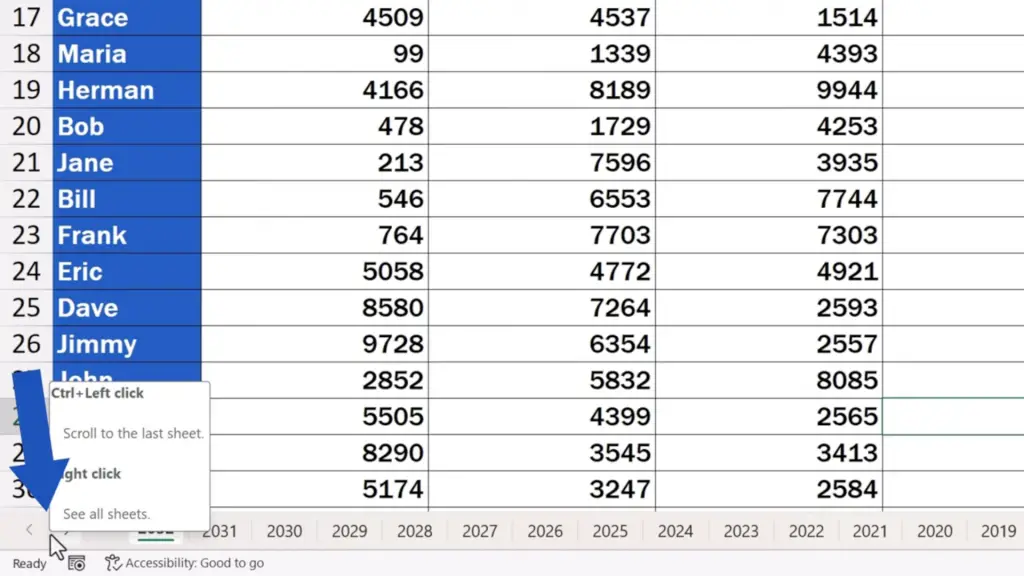
How to Select and Open Any Excel Sheet Instantly
You’ll see a pop-up window with all the sheets in the workbook.
The list here comes as a menu of items and you can conveniently scroll through it. It can take you to the sheet you need right at the moment very quickly.
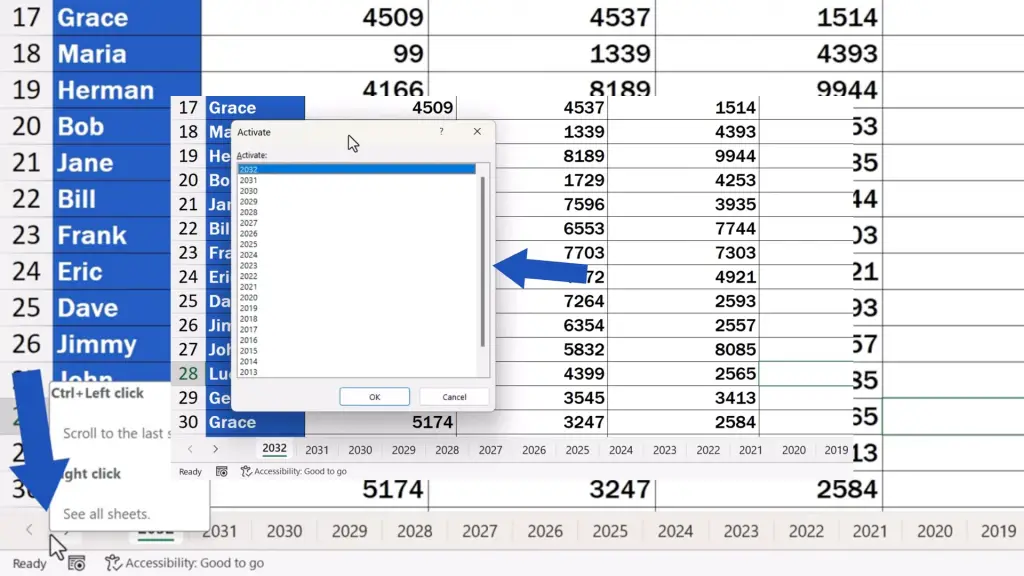
We’re now going to open the last sheet down at the very bottom, so, we click on it, press OK and here we go!
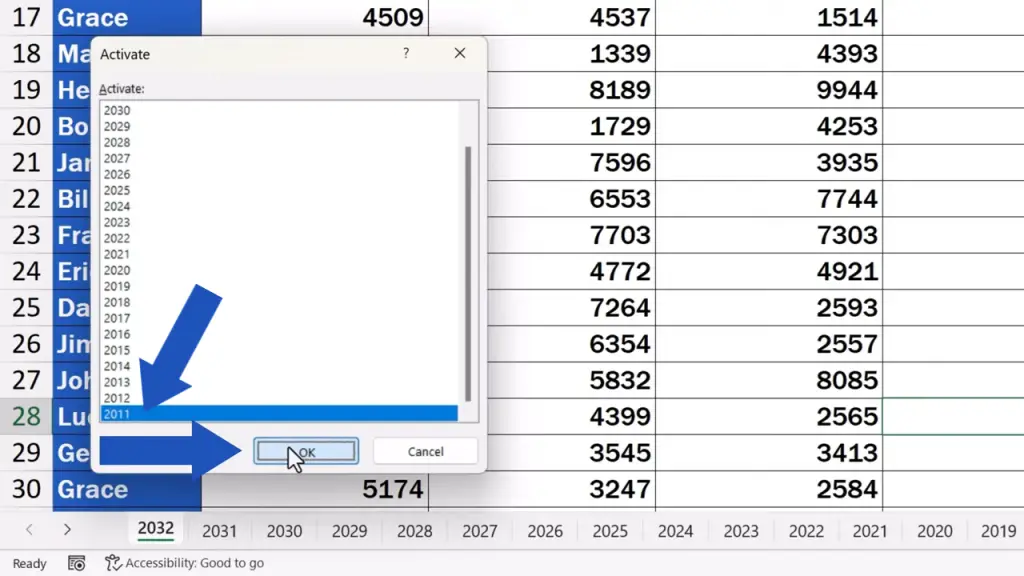
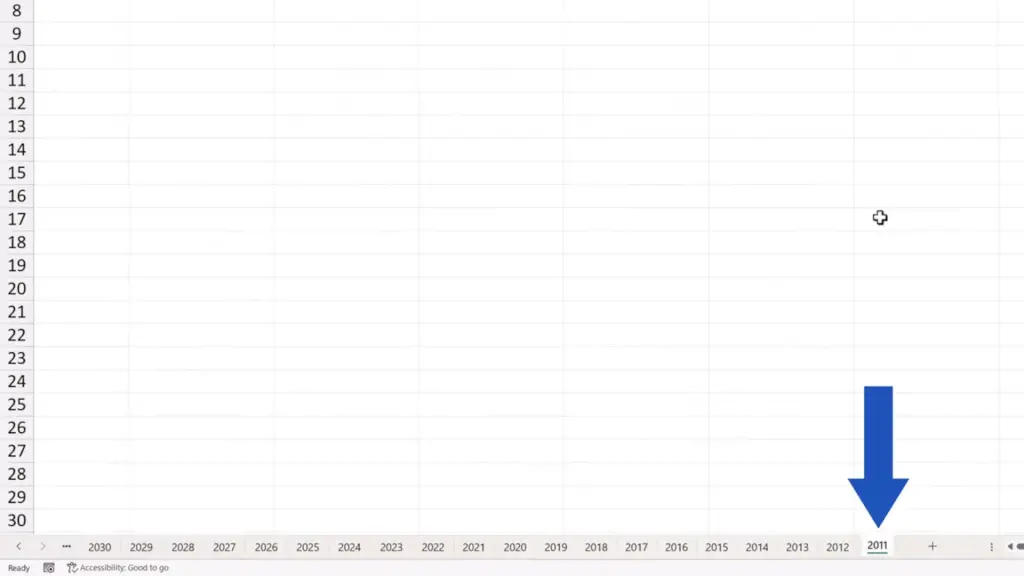
This way we can click and select any sheet we need and it cannot be any quicker!
Has this Quick Excel Tip been useful? If yes, type YES in the comments section below. We’ll be thrilled to hear from you!
Don’t miss out a great opportunity to learn:
- How to Hide Sheets in Excel
- How to Unhide Sheets in Excel
- How to Link Cells in Different Excel Spreadsheets
If you found this tutorial helpful, give us a like and watch other tutorials by EasyClick Academy. Learn how to use Excel in a quick and easy way!
Is this your first time on EasyClick? We’ll be more than happy to welcome you in our online community. Hit that Subscribe button and join the EasyClickers!
Thanks for watching and I’ll see you in the next tutorial!





