How to Change the Decimal Separator in Excel (including the Thousands Separator)
Here we are with a super quick way how to change the decimal (and thousands) separator in Excel if needed.
Let’s start!
Would you rather watch this tutorial? Click the play button below!
How to Change the Decimal Separator in Excel
To change the decimal or thousands separator in Excel, first click on ‘File’ in the menu at the top of the screen.
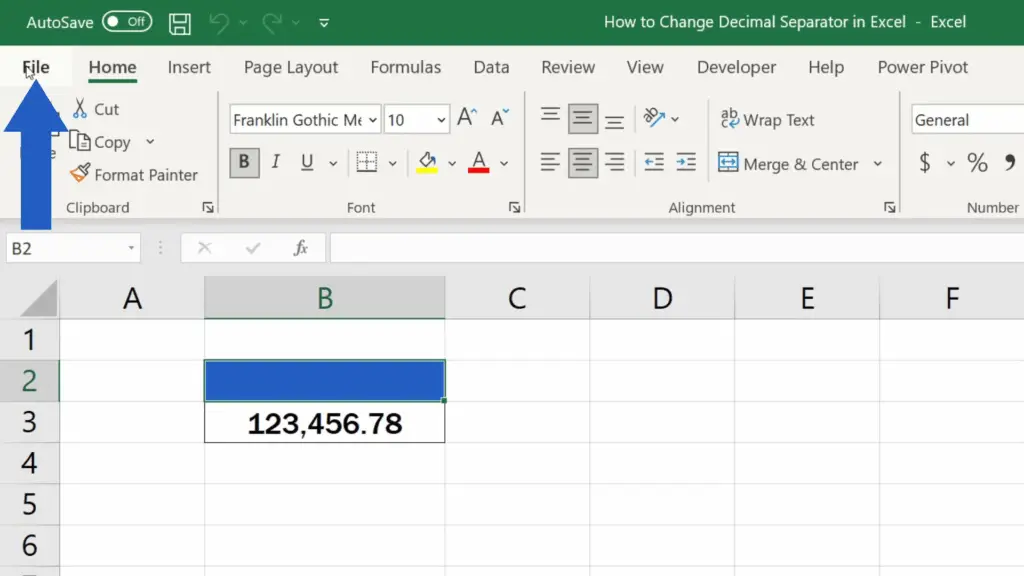
Then go to ‘Options’ here at the bottom on the left.
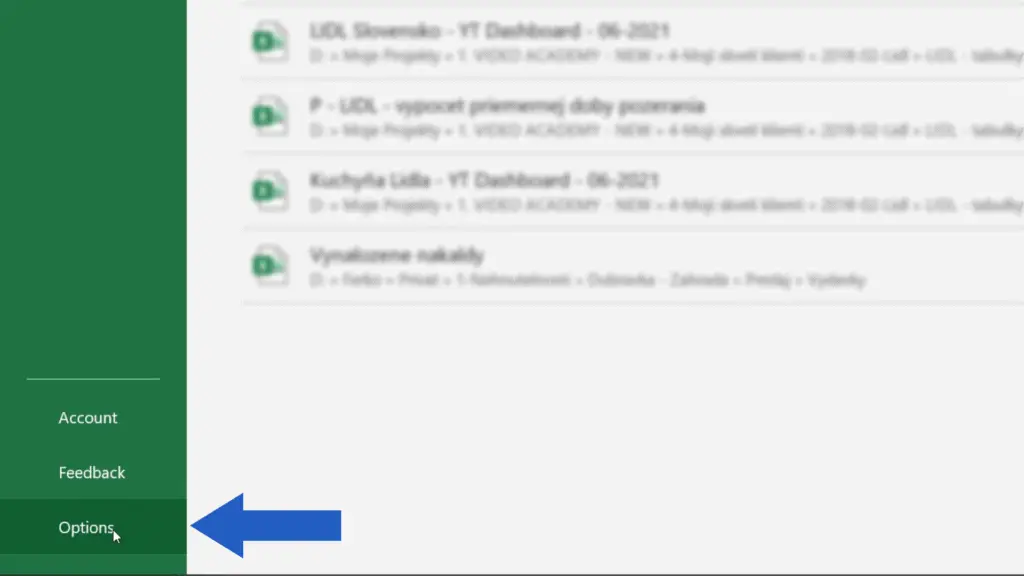
You’ll see a window where you click on ‘Advanced’.
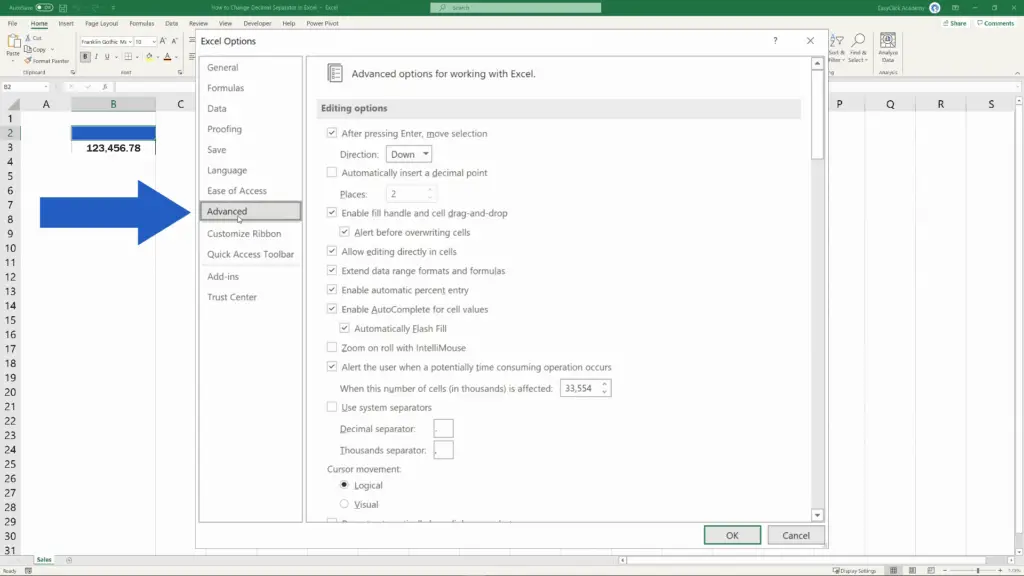
Then, under ‘Editing options’, look for the section ‘Use system separators’. Here you can specify what separators you want to use.
We’re going to change the decimal separator and use the comma instead of the period, so we’ll simply rewrite this period and type in a comma.
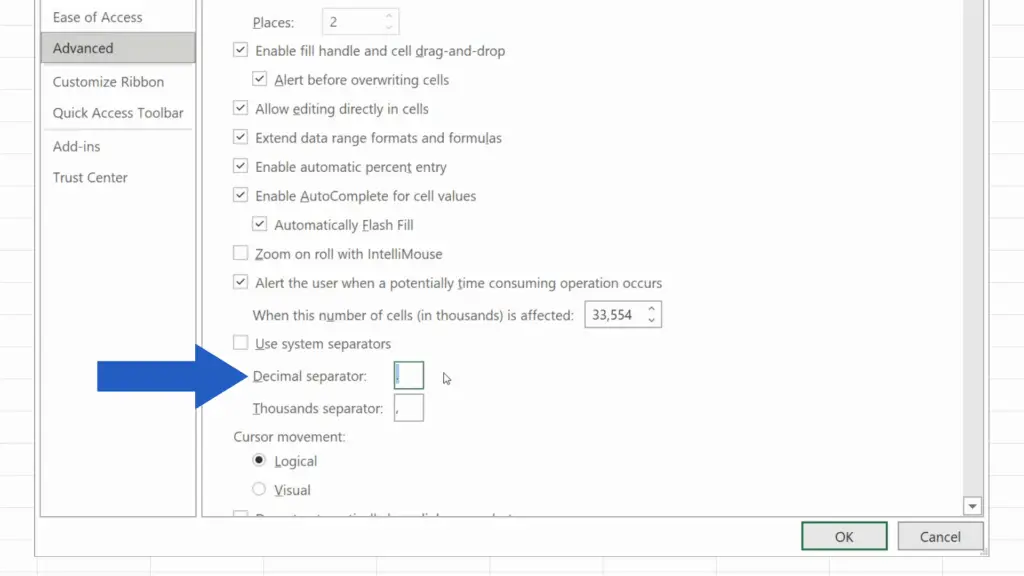
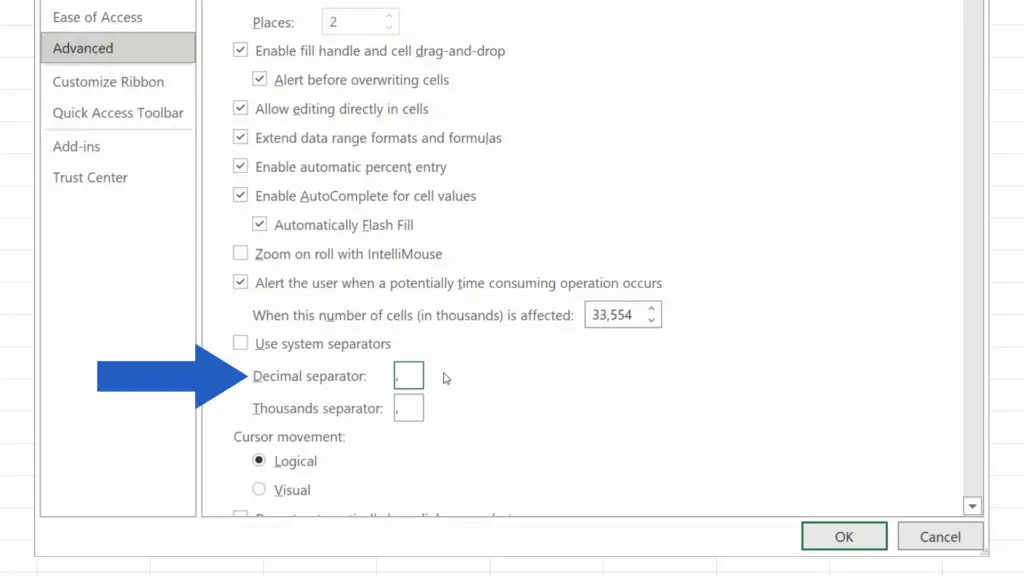
For the thousands separator, we’re going to use the period and we’ll do this in the same way.
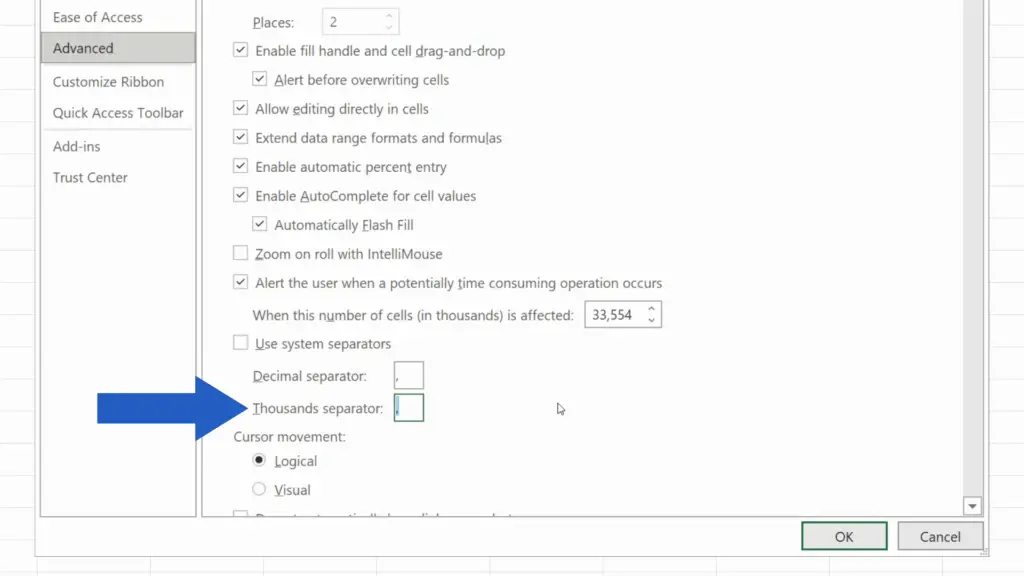
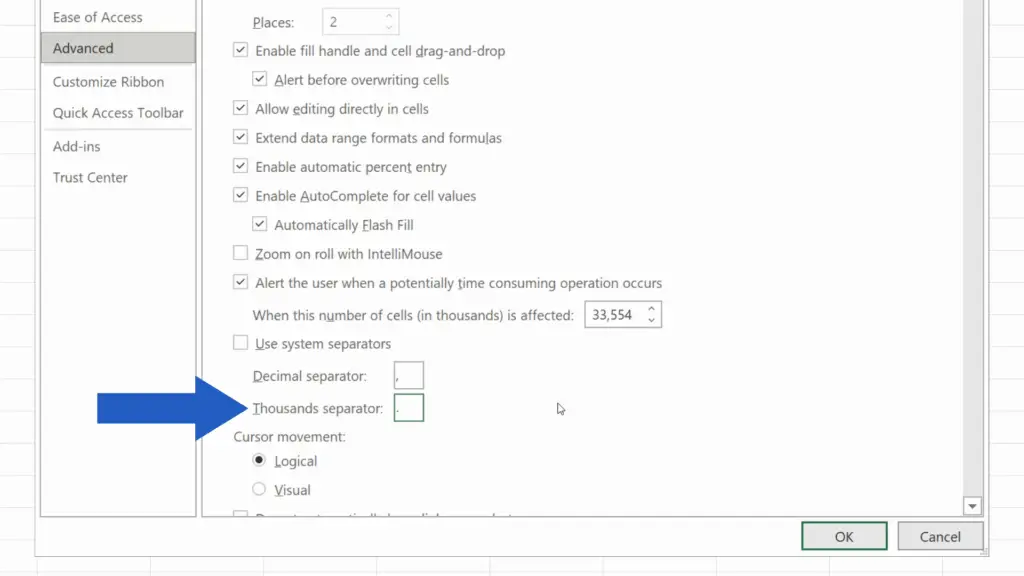
Now, just confirm with OK and that’s it! The separators have been changed just as we needed.
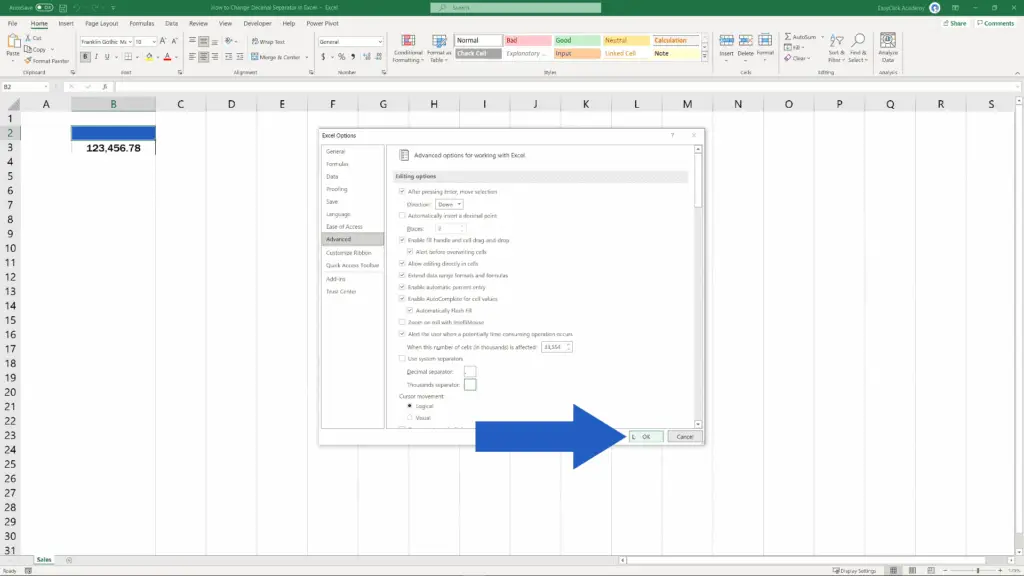
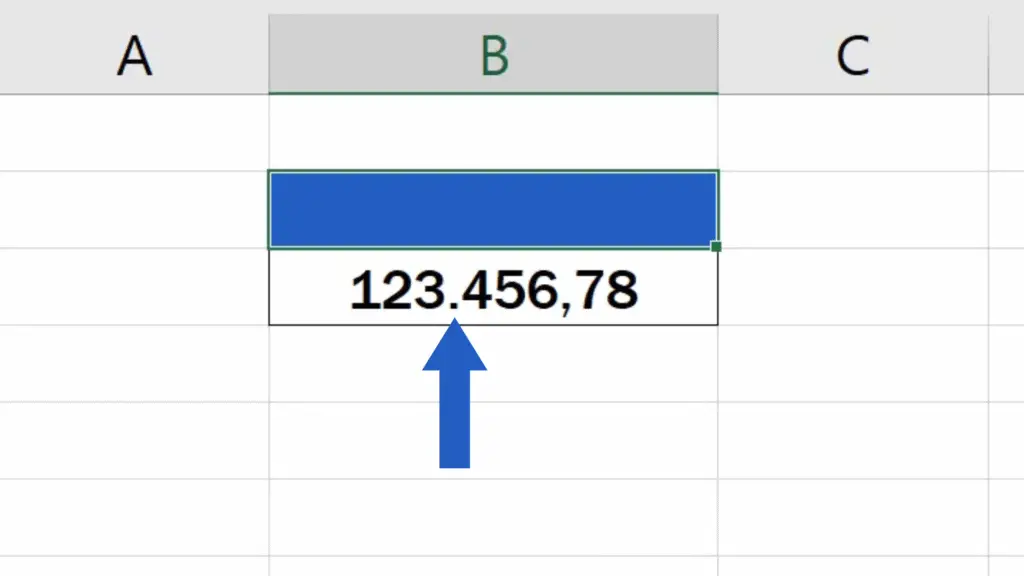
Don’t miss out a great opportunity to learn:
- How to Change Text Direction in Excel
- How to Check Spelling in Excel and Avoid Typos
- How to Wrap Text in Excel
If you found this tutorial helpful, give us a like and watch other tutorials by EasyClick Academy. Learn how to use Excel in a quick and easy way!
Is this your first time on EasyClick? We’ll be more than happy to welcome you in our online community. Hit that Subscribe button and join the EasyClickers!
Thanks for watching and I’ll see you in the next tutorial!





