How to Apply a Formula to an Entire Column in Excel (Quick and Easy)
In this video tutorial, we’re going to have a look at how to apply a formula to an entire column in Excel in a super quick and super easy way, even if the column is super long!
Join us to learn how to do that, now!
Super Quick Formula Copying with Drag & Fill
To apply a formula to an entire column, we need to make sure there’s a correct formula in the top cell of the column.
In this column, we use a simple formula – the sum of A and B, which we enter in cell D3. Of course, you can follow the same steps and it’ll work with other, more complicated formulas, too.
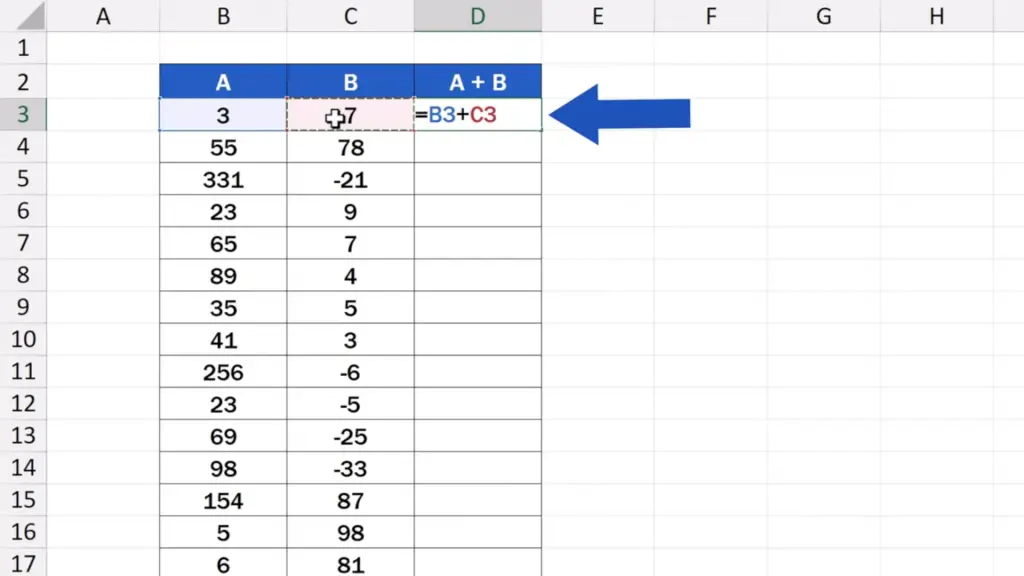
As soon as we’ve entered the formula, we click on the cell and set the cursor on the bottom right-hand corner of it. The cursor will show as a little black plus sign, which we simply drag down the column. This will copy the formula to all the rows.
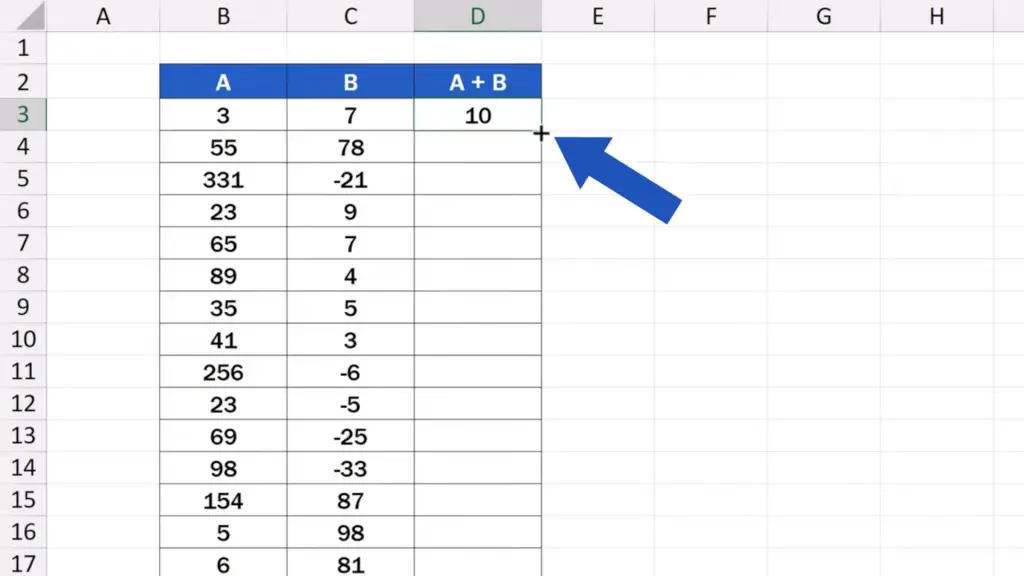
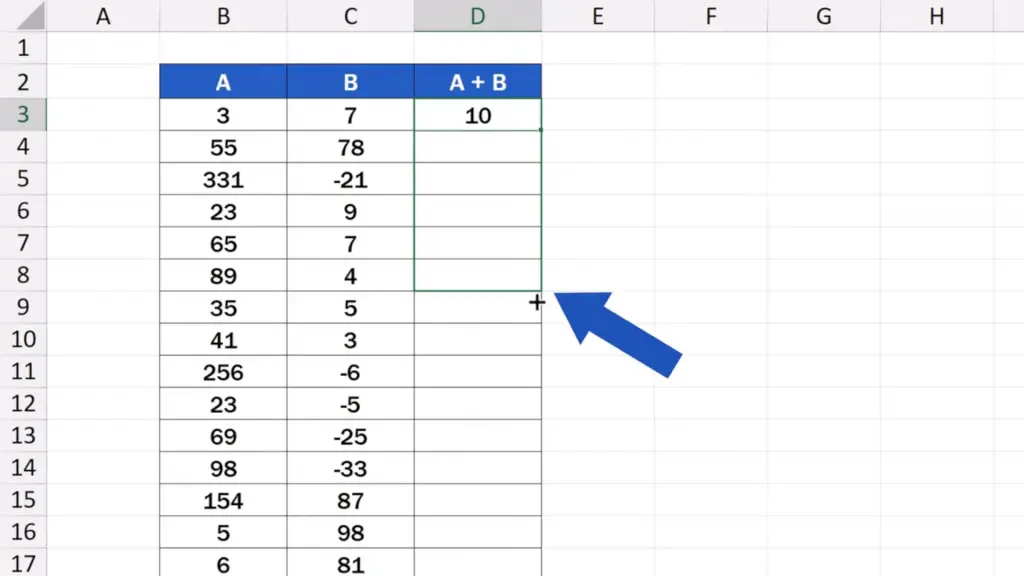
As you can see, this way works great with a smaller number of rows. To apply a formula to tens, hundreds, or even thousands of rows, we need to go for something a little bit more effective.
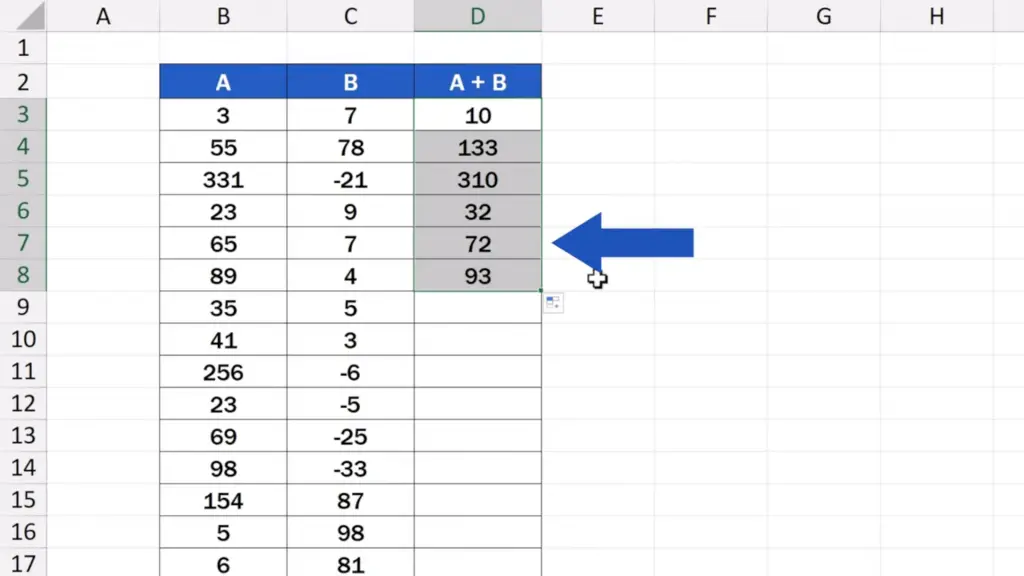
Let’s undo the changes now and have a look at how to apply a formula to an entire column in a more effective way than the previous one – using a double click.
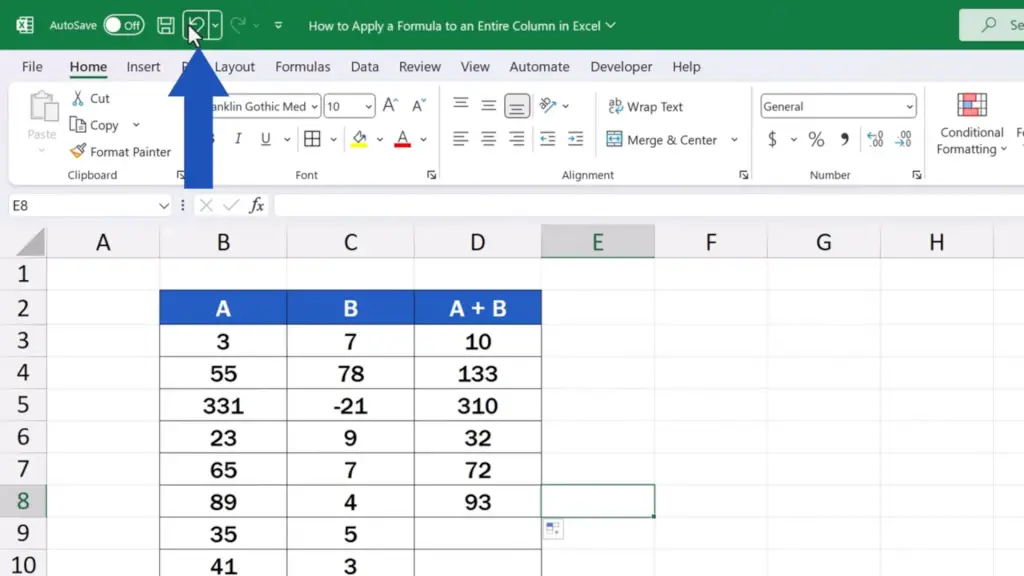
Double-Click Magic: Apply Formulas to Thousands of Rows
Again, we click on the cell containing the formula which we want to apply to the entire column. We set the cursor on the bottom right-hand corner to see the black plus sign and here comes the important double click!
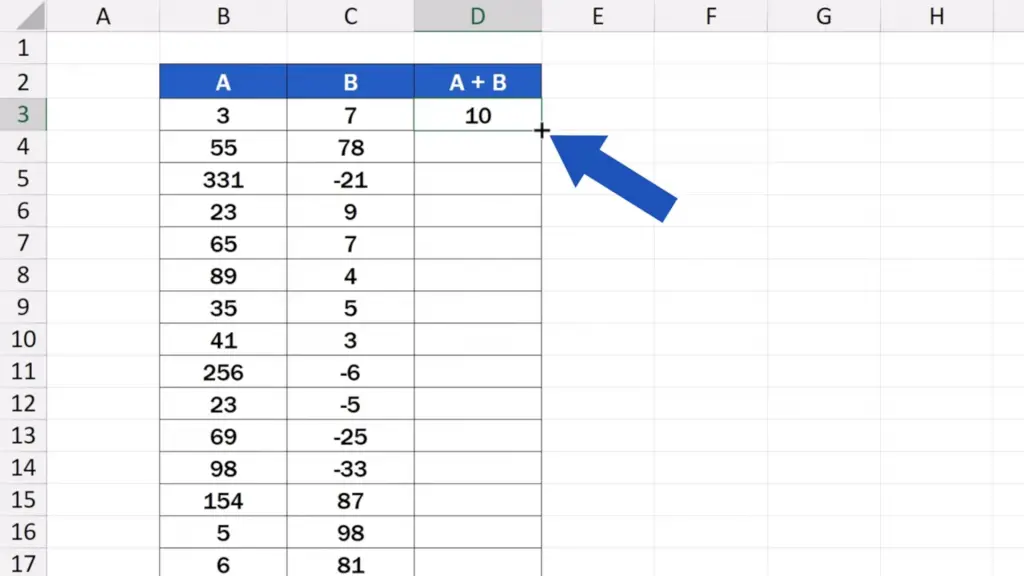
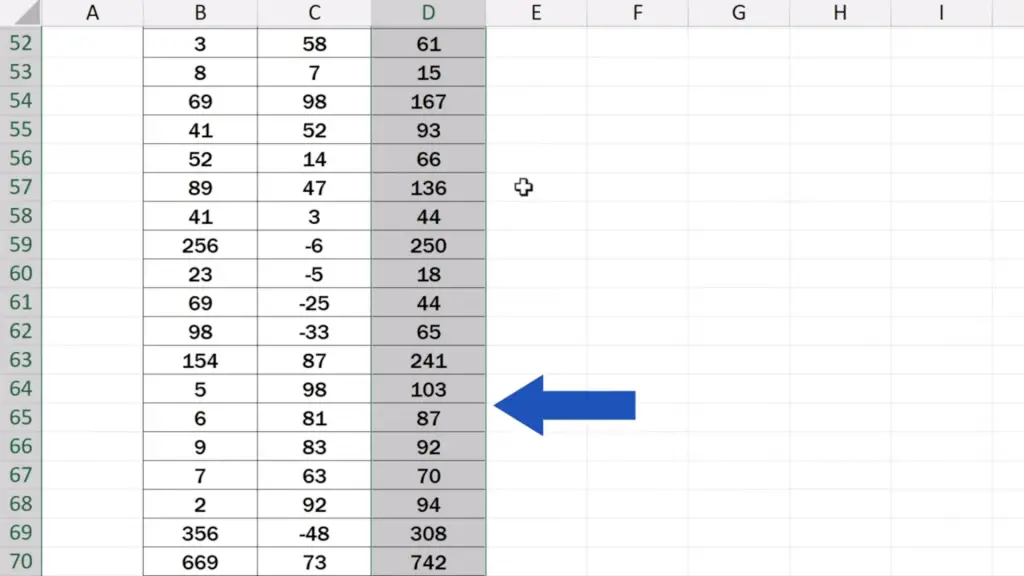
Ta-da! The formula’s been copied to all the cells of the column!
Thanks to a double click, we can easily copy a formula to tens, hundreds, or even thousands of rows within a split second, which saves an enormous amount of time!
Don’t miss out a great opportunity to learn:
- How to Copy And Paste Values Without Formula in Excel
- How to Remove a Formula in Excel
- How to Hide Formulas in Excel (Quick and Easy)
- How to Show Formulas in Excel
If you found this tutorial helpful, give us a like and watch other tutorials by EasyClick Academy. Learn how to use Excel in a quick and easy way!
Is this your first time on EasyClick? We’ll be more than happy to welcome you in our online community. Hit that Subscribe button and join the EasyClickers!
Thanks for watching and I’ll see you in the next tutorial!





